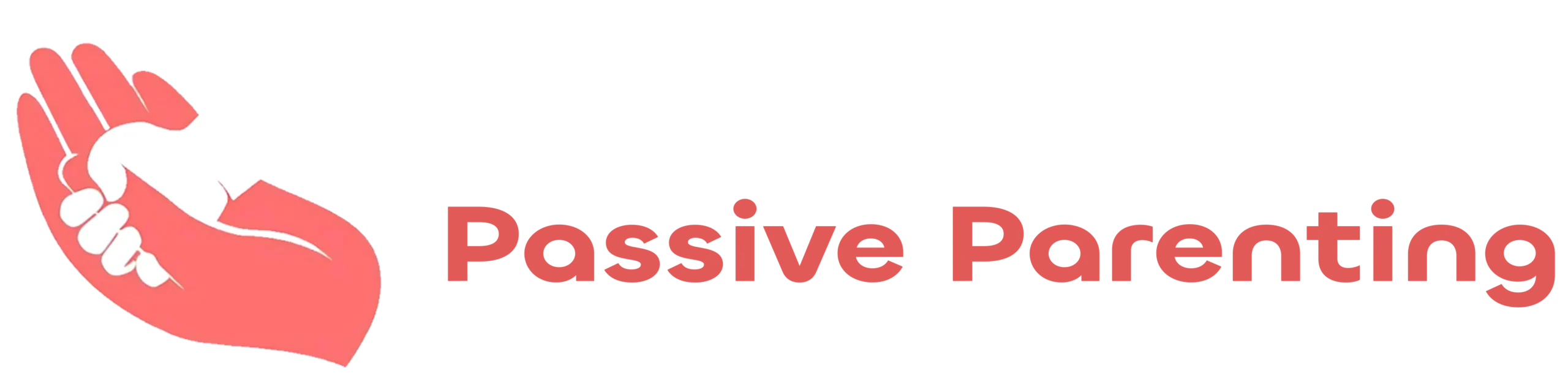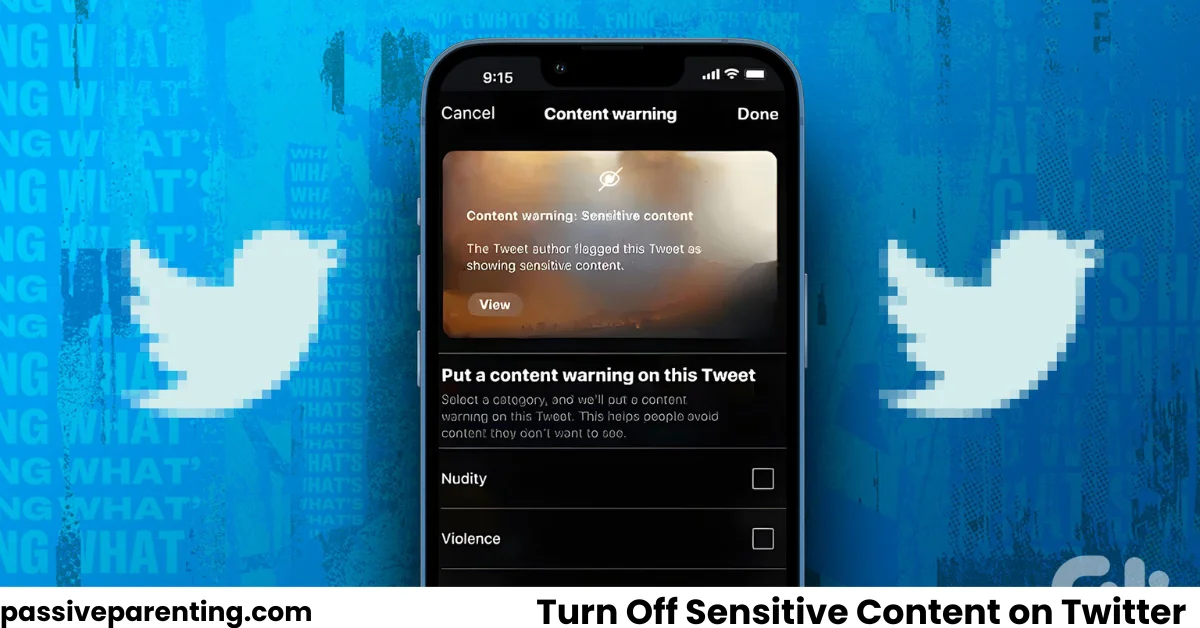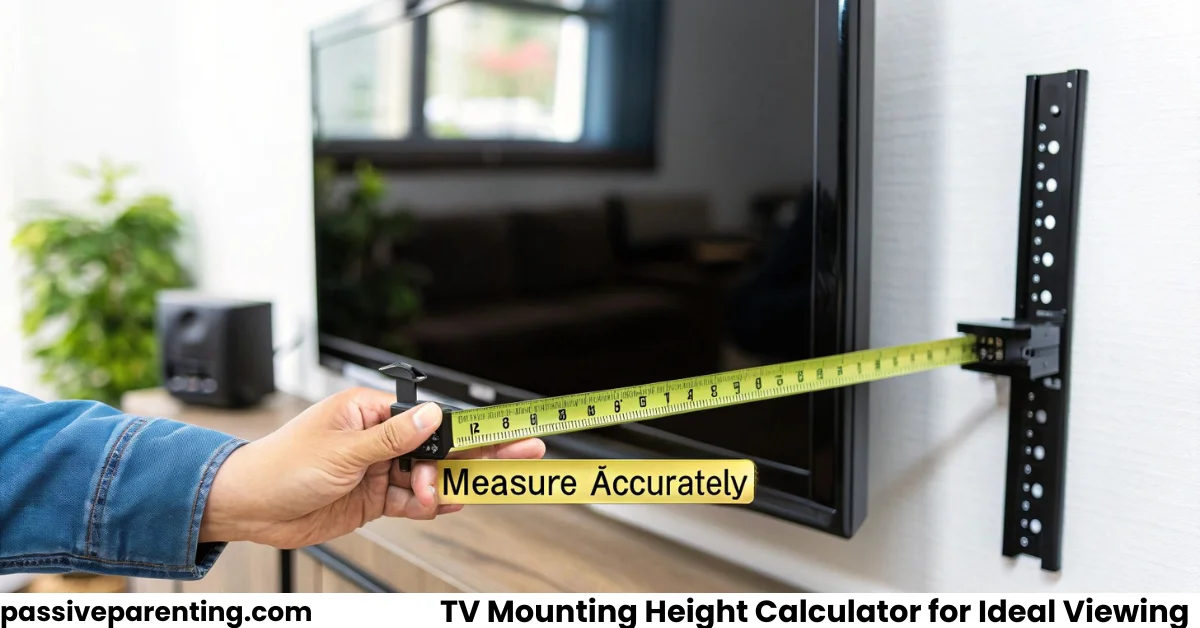If you use Twitter often, you may have noticed some posts are hidden behind warnings like “This media may contain sensitive content”. Perhaps you want to disable those filters so that you see all content without the warnings. In this article, you will learn exactly how to turn off sensitive content on Twitter in 2025, whether on the web, Android or iOS. You’ll also learn how to adjust search settings, understand what “sensitive content” means, and what to do if settings don’t seem to work.
What “Sensitive Content” Means on Twitter
Before you change settings, it’s important to understand what Twitter considers sensitive content. Sensitive media typically includes nudity, violence, graphic images or videos, or other content that some people may find offensive. Twitter often blurs or hides such posts by default, or adds a warning banner, to protect users who don’t want to see those materials.
Marking media properly is part of Twitter’s media policy: those who post potentially sensitive content are expected to flag it accordingly so others get a warning.
Why You Might Want to Turn Off Sensitive Content Filter
You might want to disable these filters if:
- You’re over 18 and don’t want content warnings blocking content you can view
- You want to see all posts in full without extra clicks or warnings
- You prefer unfiltered search results
- You want a consistent experience across all devices
But keep in mind: doing this means you may see content that some people find disturbing or inappropriate.
Turning Off Sensitive Content on Twitter (Web / Desktop)
Here are detailed steps for how to turn off sensitive content on Twitter when you’re using the website on your computer:
- Log in to your Twitter account at x.com.
- On the left sidebar, click More.
- In the menu that appears, select Settings and Privacy.
- From there, go to Privacy and Safety.
- Find the section labeled Content You See.
- In Content You See, look for the toggle or checkbox for “Display media that may contain sensitive content”. Turn that off (i.e. leave it unchecked) so that you no longer see warnings or blocked media.
- Still under Content You See, locate Search Settings. There is typically a setting called Hide sensitive content. Make sure that is turned off or unchecked if you want search results to include sensitive media.
After making these changes, refresh the page or log out/in to ensure settings are applied.
Changing Sensitive Content Settings on Android
If you are using Twitter via Android, follow these steps:
- Open the Twitter app and sign in.
- Tap your profile icon (usually in the top left) or the menu to access settings.
- Go to Settings & Privacy.
- Tap Privacy and Safety.
- Find Content You See.
- Under Content You See, find Display media that may contain sensitive content and toggle it off.
- To adjust search filters, inside Content You See, find Search Settings and turn off Hide sensitive content so search results are less restricted.
Then close and reopen the app to ensure the settings are fully updated.
Changing Sensitive Content Settings on iOS (iPhone / iPad)
On iOS, the steps are mostly similar but sometimes you may need to use a mobile browser instead of the app depending on how settings are exposed.
- Open the Twitter (or X) app first, go to Settings & Privacy → Privacy and Safety → Content You See. If the option “Display media that may contain sensitive content” is visible, toggle it off.
- If you don’t see that option inside the app, open a browser on your device (Safari, Chrome, etc.), go to twitter.com, log in, and follow the web steps: More → Settings and Privacy → Privacy and Safety → Content You See. Use the browser’s Desktop Site mode if necessary.
- Similarly, adjust Search Settings to turn off Hide sensitive content in search results.
Adjusting Your Post Settings (If You Post Sensitive Media)
If you post media that could be considered sensitive, Twitter gives you controls so you can label your own posts. This ensures people visiting your profile know ahead of time. Under Your Posts settings within Privacy and Safety, there is an option “Mark media you post as containing material that may be sensitive”. If you upload media that could be sensitive, toggle this on.
Common Troubleshooting & Tips
If after following the above steps you still see warnings or sensitive content being filtered, try the following:
- Make sure your age is set correctly in your profile; Twitter may restrict display of sensitive content for younger users.
- Clear cache or app data to remove old settings that might be stuck.
- Update the app to latest version, older versions may have different menu structures.
- If using a browser, try refreshing or logging out and logging back in.
- Sometimes Twitter’s systems or algorithm may still mark content as sensitive even if you’ve turned off your filters; report if you believe this is a mislabel.
What You Should Know: Limitations & Safety
Even after you turn off sensitive content filters:
- Some content will still be hidden if flagged by Twitter or by other users. The platform has policies and automated tools to enforce rules.
- Text-based posts or links may still contain sensitive topics. Warnings are usually media-related (images / videos).
- Viewing explicit or graphic content can be upsetting. Consider whether you want a completely open feed.
- In some jurisdictions or under certain regulatory conditions, Twitter/X may impose legal restrictions or verification (age, identity) for access to certain content. Always ensure you comply with local rules.
Conclusion
If you’re looking for how to turn off sensitive content on Twitter, it’s quite straightforward in 2025. The key settings are under Privacy and Safety → Content You See for both media display and search. Just toggle off the options like Display media that may contain sensitive content and Hide sensitive content. After that, you’ll see fewer warnings and restrictions. Always check your age setting and app version if things look different or aren’t working.
By controlling your sensitive content settings, you can make your Twitter experience more in line with what you prefer to see. Just remember that less filtering means more exposure—use wisely.